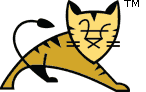Windows Authentication How-To
Table of Contents
Overview
Integrated Windows authentication is most frequently used within intranet environments since it requires that the server performing the authentication and the user being authenticated are part of the same domain. For the user to be authenticated automatically, the client machine used by the user must also be part of the domain.
There are several options for implementing integrated Windows authentication with Apache Tomcat. They are:
- Built-in Tomcat support.
- Use a third party library such as Waffle.
- Use a reverse proxy that supports Windows authentication to perform the authentication step such as IIS or httpd.
The configuration of each of these options is discussed in the following sections.
Built-in Tomcat support
Kerberos (the basis for integrated Windows authentication) requires careful configuration. If the steps in this guide are followed exactly, then a working configuration will result. It is important that the steps below are followed exactly. There is very little scope for flexibility in the configuration. From the testing to date it is known that:
- The host name used to access the Tomcat server must match the host name in the SPN exactly else authentication will fail. A checksum error may be reported in the debug logs in this case.
- The client must be of the view that the server is part of the local trusted intranet.
- The SPN must be HTTP/<hostname> and it must be exactly the same in all the places it is used.
- The port number must not be included in the SPN.
- No more than one SPN may be mapped to a domain user.
- Tomcat must run as the domain account with which the SPN has been associated or as domain admin. It is NOT recommended to run Tomcat under a domain admin user.
- The domain name (
DEV.LOCAL) is not case sensitive when used in the ktpass command, nor when used in jaas.conf - The domain must be specified when using the ktpass command
There are four components to the configuration of the built-in Tomcat support for Windows authentication. The domain controller, the server hosting Tomcat, the web application wishing to use Windows authentication and the client machine. The following sections describe the configuration required for each component.
The names of the three machines used in the configuration examples below are win-dc01.dev.local (the domain controller), win-tc01.dev.local (the Tomcat instance) and win-pc01.dev.local (client). All are members of the DEV.LOCAL domain.
Note: In order to use the passwords in the steps below, the domain password policy had to be relaxed. This is not recommended for production environments.
Domain Controller
These steps assume that the server has already been configured to act as a domain controller. Configuration of a Windows server as a domain controller is outside the scope of this how-to. The steps to configure the domain controller to enable Tomcat to support Windows authentication are as follows:
- Create a domain user that will be mapped to the service name used by the
Tomcat server. In this how-to, this user is called
tc01and has a password oftc01pass. - Map the service principal name (SPN) to the user account. SPNs take the
form
<service class>/<host>:<port>/<service name>. The SPN used in this how-to isHTTP/win-tc01.dev.local. To map the user to the SPN, run the following:setspn -A HTTP/win-tc01.dev.local tc01 - Generate the keytab file that the Tomcat server will use to authenticate
itself to the domain controller. This file contains the Tomcat private key for
the service provider account and should be protected accordingly. To generate
the file, run the following command (all on a single line):
ktpass /out c:\tomcat.keytab /mapuser tc01@DEV.LOCAL /princ HTTP/win-tc01.dev.local@DEV.LOCAL /pass tc01pass /kvno 0 - Create a domain user to be used on the client. In this how-to the domain
user is
testwith a password oftestpass.
The above steps have been tested on a domain controller running Windows Server 2008 R2 64-bit Standard using the Windows Server 2003 functional level for both the forest and the domain.
Tomcat instance (Windows server)
These steps assume that Tomcat and a Java 6 JDK/JRE have already been installed and configured and that Tomcat is running as the tc01@DEV.LOCAL user. The steps to configure the Tomcat instance for Windows authentication are as follows:
- Copy the
tomcat.keytabfile created on the domain controller to$CATALINA_BASE/conf/tomcat.keytab. - Create the kerberos configuration file
$CATALINA_BASE/conf/krb5.ini. The file used in this how-to contained:The location of this file can be changed by setting the[libdefaults] default_realm = DEV.LOCAL default_keytab_name = FILE:c:\apache-tomcat-8.5.x\conf\tomcat.keytab default_tkt_enctypes = rc4-hmac,aes256-cts-hmac-sha1-96,aes128-cts-hmac-sha1-96 default_tgs_enctypes = rc4-hmac,aes256-cts-hmac-sha1-96,aes128-cts-hmac-sha1-96 forwardable=true [realms] DEV.LOCAL = { kdc = win-dc01.dev.local:88 } [domain_realm] dev.local= DEV.LOCAL .dev.local= DEV.LOCALjava.security.krb5.confsystem property. - Create the JAAS login configuration file
$CATALINA_BASE/conf/jaas.conf. The file used in this how-to contained:The location of this file can be changed by setting thecom.sun.security.jgss.krb5.initiate { com.sun.security.auth.module.Krb5LoginModule required doNotPrompt=true principal="HTTP/win-tc01.dev.local@DEV.LOCAL" useKeyTab=true keyTab="c:/apache-tomcat-8.5.x/conf/tomcat.keytab" storeKey=true; }; com.sun.security.jgss.krb5.accept { com.sun.security.auth.module.Krb5LoginModule required doNotPrompt=true principal="HTTP/win-tc01.dev.local@DEV.LOCAL" useKeyTab=true keyTab="c:/apache-tomcat-8.5.x/conf/tomcat.keytab" storeKey=true; };java.security.auth.login.configsystem property. The LoginModule used is a JVM specific one so ensure that the LoginModule specified matches the JVM being used. The name of the login configuration must match the value used by the authentication valve.
The SPNEGO authenticator will work with any Realm but if used with the JNDI Realm, by default the JNDI Realm will use the user's delegated credentials to connect to the Active Directory.
The above steps have been tested on a Tomcat server running Windows Server 2008 R2 64-bit Standard with an Oracle 1.6.0_24 64-bit JDK.
Tomcat instance (Linux server)
This was tested with:
- Java 1.7.0, update 45, 64-bit
- Ubuntu Server 12.04.3 LTS 64-bit
- Tomcat 8.0.x (r1546570)
It should work with any Tomcat 8 release although it is recommended that the latest stable release is used.
The configuration is the same as for Windows but with the following changes:
- The Linux server does not have to be part of the Windows domain.
- The path to the keytab file in krb5.ini and jaas.conf should be updated to reflect the path to the keytab file on the Linux server using Linux style file paths (e.g. /usr/local/tomcat/...).
Web application
The web application needs to be configured to the use Tomcat specific
authentication method of SPNEGO (rather than BASIC etc.) in
web.xml. As with the other authenticators, behaviour can be customised by
explicitly configuring the
authentication valve and setting attributes on the Valve.
Client
The client must be configured to use Kerberos authentication. For Internet Explorer this means making sure that the Tomcat instance is in the "Local intranet" security domain and that it is configured (Tools > Internet Options > Advanced) with integrated Windows authentication enabled. Note that this will not work if you use the same machine for the client and the Tomcat instance as Internet Explorer will use the unsupported NTLM protocol.
References
Correctly configuring Kerberos authentication can be tricky. The following references may prove helpful. Advice is also always available from the Tomcat users mailing list.
Third party libraries
Waffle
Full details of this solution can be found through the Waffle web site. The key features are:
- Drop-in solution
- Simple configuration (no JAAS or Kerberos keytab configuration required)
- Uses a native library
Spring Security - Kerberos Extension
Full details of this solution can be found through the Kerberos extension web site. The key features are:
- Extension to Spring Security
- Requires a Kerberos keytab file to be generated
- Pure Java solution
SPNEGO project at SourceForge
Full details of this solution can be found through the project site. The key features are:
- Uses Kerberos
- Pure Java solution
Jespa
Full details of this solution can be found through the project web site. The key features are:
- Pure Java solution
- Advanced Active Directory integration
Reverse proxies
Microsoft IIS
There are three steps to configuring IIS to provide Windows authentication. They are:
- Configure IIS as a reverse proxy for Tomcat (see the IIS Web Server How-To).
- Configure IIS to use Windows authentication
- Configure Tomcat to use the authentication user information from IIS by
setting the tomcatAuthentication attribute on the
AJP connector to
false. Alternatively, set the tomcatAuthorization attribute totrueto allow IIS to authenticate, while Tomcat performs the authorization.
Apache httpd
Apache httpd does not support Windows authentication out of the box but there are a number of third-party modules that can be used. These include:
- mod_auth_sspi for use on Windows platforms.
- mod_auth_ntlm_winbind for non-Windows platforms. Known to work with httpd 2.0.x on 32-bit platforms. Some users have reported stability issues with both httpd 2.2.x builds and 64-bit Linux builds.
There are three steps to configuring httpd to provide Windows authentication. They are:
- Configure httpd as a reverse proxy for Tomcat (see the Apache httpd Web Server How-To).
- Configure httpd to use Windows authentication
- Configure Tomcat to use the authentication user information from httpd by
setting the tomcatAuthentication attribute on the
AJP connector to
false.